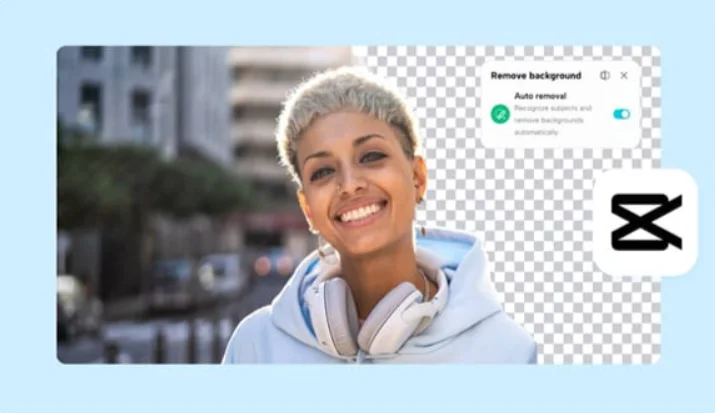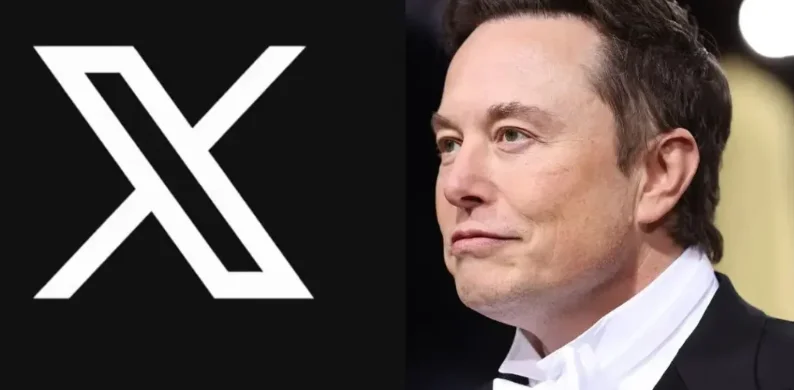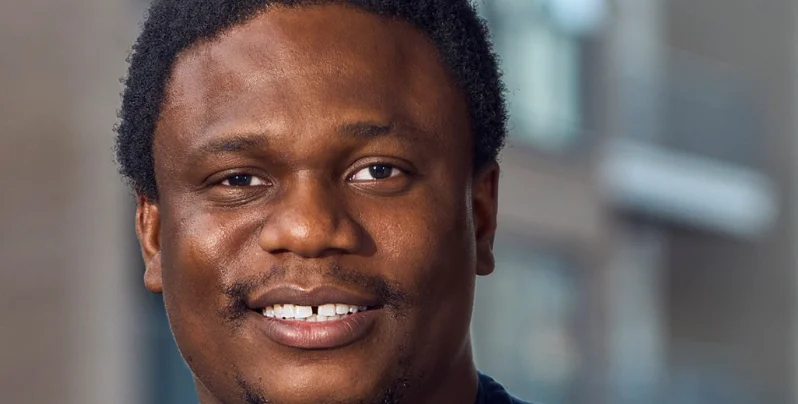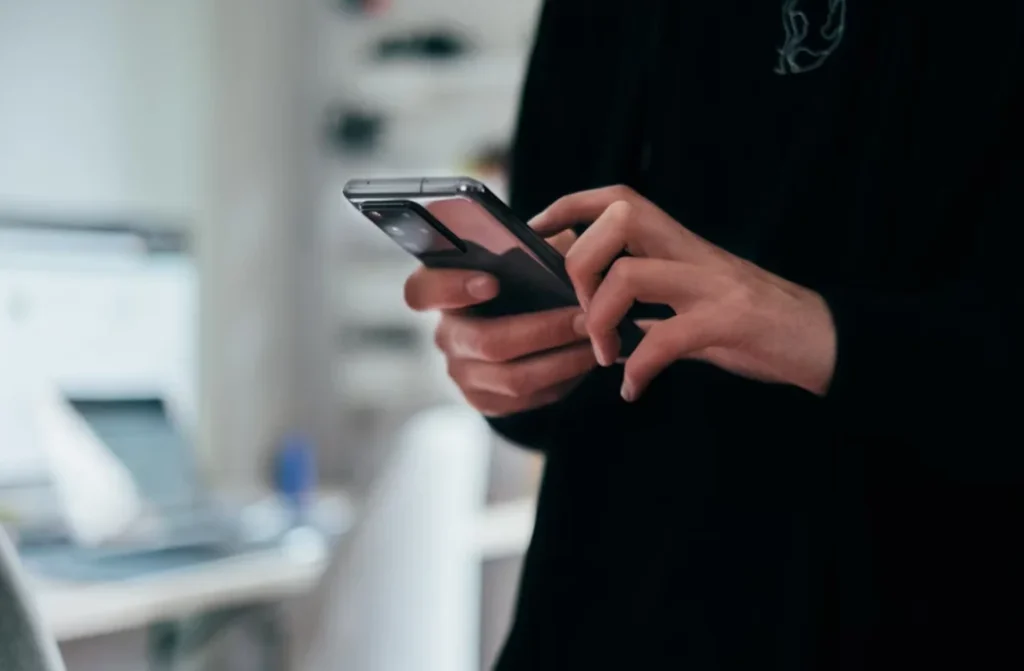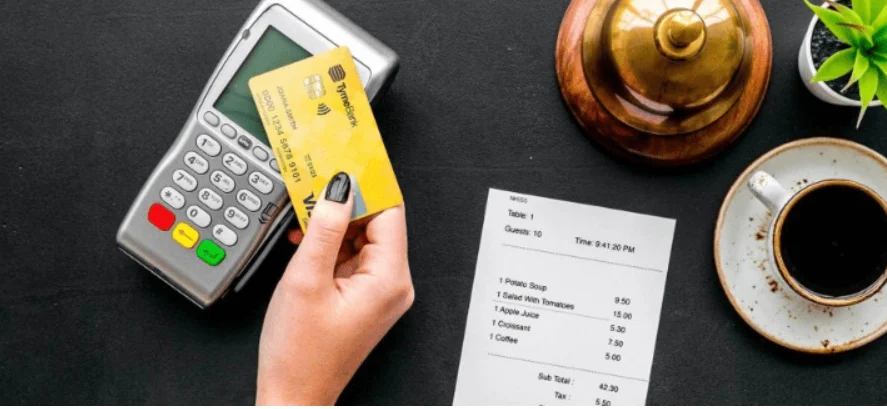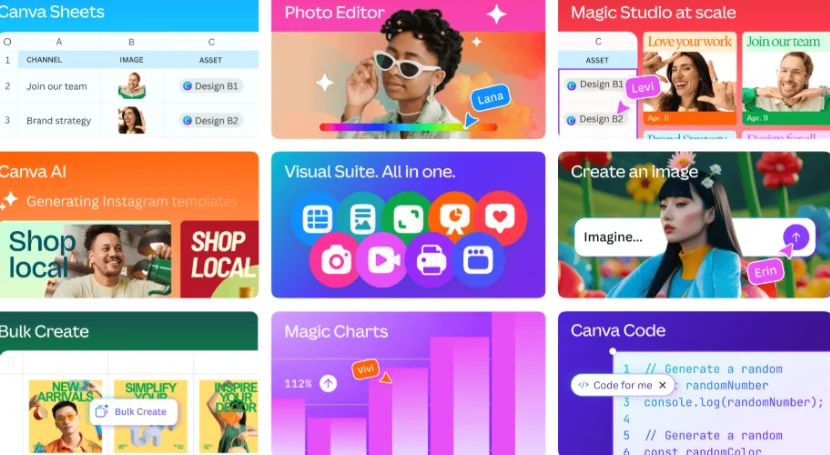5 Creative Ways to Use Transparent Backgrounds in Your CapCut Edits
Video editing today isn’t just about trimming clips, it’s about telling stories that look clean, professional, and visually engaging. With CapCut PC, creators can craft smooth transitions, dynamic animations, and layered visuals that make every edit stand out.
One of the most underrated yet powerful tools in CapCut is the use of transparent backgrounds. They let you blend visuals seamlessly, add branding, and create pro-quality overlays without messy edges. And with CapCut’s transparent background maker, you can remove image backgrounds in seconds to prepare logos, stickers, or product cutouts for your next edit.
Transparent backgrounds are perfect for creators who want their videos to look neat, modern, and branded, whether for YouTube intros, tutorials, or creative montages. Here are five creative ways to use them effectively inside CapCut PC.
1. Create Branded Intros and Outros
Make Your Channel Look Professional
Branded intros and outros help your audience recognise your content instantly. Use transparent logos, text, or icons that float over your footage for a clean, professional touch.
In CapCut PC, drag your transparent logo into the timeline, position it at the start or end of your video, and enhance it with motion or fade effects.
Add Animation and Sound:
Animate your transparent logo with a subtle “whoosh” sound or smooth transition. This makes your videos feel cohesive — just like top YouTubers or brands do, and strengthens your visual identity.
2. Design Product Demos and Tutorials
Highlight Products with Transparent Layers
If you make tutorials or product reviews, transparency can help you emphasise key details. Overlay transparent product images or step-by-step instructions without blocking your main footage.
CapCut’s transparent background maker makes this easy; simply remove backgrounds from product shots and drag them into your project. Add price tags, highlights, or labels to create sleek, eye-catching showcase videos.
Keep Your Layout Simple:
Avoid clutter. Use one or two transparent overlays at a time to keep the viewer’s attention on your message.
3. Enhance Reaction and Gaming Videos
Add Fun Overlays and Stickers
Transparent overlays like emojis, chat bubbles, or face-cam frames can instantly elevate your gaming or reaction videos. CapCut PC lets you import multiple transparent images, resize, and move them freely.
For example, add a transparent border around your webcam feed or animated frames that react to your gameplay. It makes your content more professional, even if you’re just starting out.
Reuse Overlays Across Videos:
Once you’ve created a layout you love, save it as a project template. This helps maintain consistent branding and saves time for future edits.
4. Build Dynamic Collages and Mixed-Media Montages
Mix Photos, Logos, and Clips with Transparency
Transparent backgrounds make it easy to layer photos, videos, and text into artistic montages. Perfect for music videos, travel vlogs, or recap edits, this technique adds texture and style to your storytelling.
You can even use an AI logo generator to design a custom brand logo, then import it into CapCut as a transparent PNG. Animate it with filters or text effects for a sleek, professional finish.
Experiment with Motion and Effects:
Use CapCut’s keyframes and transitions to move your transparent layers, sync them with the beat, or fade them in and out. Every animation adds character and polish to your project.
5. Reuse Visual Assets Across Different Projects
Save Time and Stay Consistent
Once you’ve made transparent logos, icons, or stickers, you can reuse them in future edits. A transparent watermark or signature logo ensures your brand remains visible across YouTube Shorts, Instagram Reels, and TikTok videos.
Organise Your Creative Assets:
Keep your transparent files in one folder, label them clearly (e.g., “Intro Overlay,” “Sticker,” “Logo”) — so you can find and reuse them quickly as your content library grows.
How to Use CapCut’s Transparent Background Maker
Here’s a quick guide to creating transparent assets inside CapCut PC:
Step 1: Upload
Open CapCut on your PC. From the top menu, click AI Design → My Projects → Create Image, choose your size and template, then upload the image you want to edit.
Step 2: Make Background Transparent
Select your image, open the “Remove BG” option from the side menu, and turn on Auto Removal to instantly remove the background. Adjust brightness, opacity, or add filters if needed.
Step 3: Export
Click Download to save your transparent image in your desired format and resolution. Your transparent file is now ready to use in CapCut PC for editing or animation.
Conclusion
Transparent backgrounds are a simple but powerful way to enhance your CapCut edits. They help you create sleek intros, interactive tutorials, and visually cohesive videos, all without complex design tools.
With CapCut PC, layering and animation become effortless, letting you focus on what really matters: telling your story beautifully and creatively.