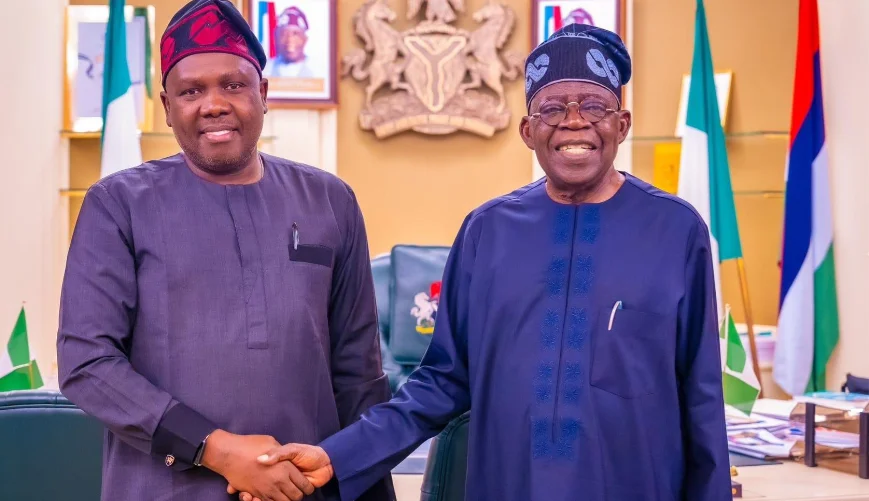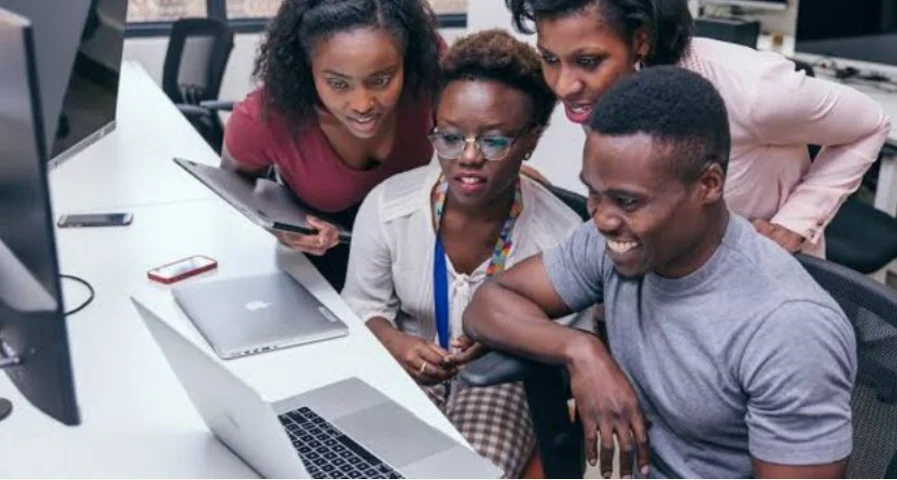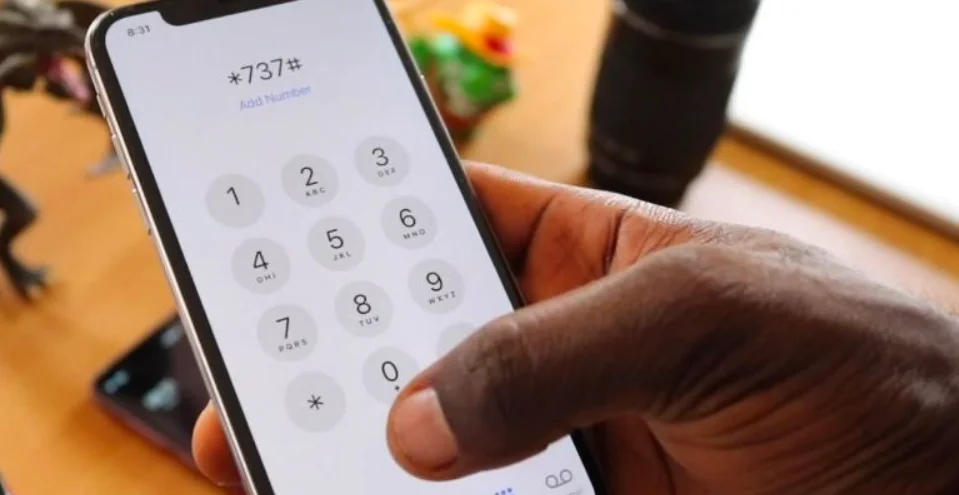How to Disable Some or All AI Features on Your Samsung Galaxy Phone
Samsung’s Galaxy AI brings a wave of artificial intelligence features to Galaxy phones and tablets — from live translations to intelligent photo editing. While many of these tools can be helpful, some users may find them unnecessary or prefer to manage their devices without AI assistance.
Fortunately, Samsung makes it easy to disable or limit Galaxy AI features. Whether you want to turn off specific tools like Bixby or Note Assist, or disable Galaxy AI entirely, here’s how to do it.
Why You Might Want to Turn Off Galaxy AI
Samsung’s AI can suggest routes, summarise notes, and even rewrite messages, but some of these tasks aren’t new. Before AI arrived, your phone could already handle many of these functions using non-AI versions.
If you find that AI features take up memory or battery, or simply prefer traditional tools, you can safely disable them without losing essential phone functions.
1. Disable Bixby and Replace It with Google Assistant
Samsung’s Bixby assistant is powered by Galaxy AI and is often enabled by default. If you rarely use it, or prefer Google Assistant, you can easily make the switch.
Here’s how to replace Bixby with Google Assistant:
- Open Settings.
- Tap Apps.
- Select Default apps.
- Tap Digital assistant app.
- Choose Google instead of Bixby.
That’s it, your voice assistant is now powered by Google Assistant instead of Samsung’s AI-driven Bixby.
2. Turn Off Galaxy AI Features in Apps
Samsung allows you to control AI tools across its native apps like Camera, Gallery, Samsung Notes, and Messages.
To manage or disable them:
- Go to Settings > Advanced features > Galaxy AI.
- Review the list of AI tools such as Chat Assist, Note Assist, Browsing Assist, Transcript Assist, and Live Translate.
- Toggle off any feature you don’t use.
You can also open specific apps (like Notes or Messages) and look for AI-related settings in their menu to disable them individually.
3. Disable On-Device AI Features (Performance Saver)
Some AI features run in the background to optimise performance or predict your actions. To limit these:
- Go to Settings > Battery and device care > Device protection.
- Disable Performance optimisation or Adaptive learning options.
This helps reduce background AI processing and saves battery life.
4. Turn Off Galaxy AI Completely
If you want to completely disable Galaxy AI:
- Go to Settings > Advanced features > Galaxy AI.
- Tap Turn off all Galaxy AI features (if available).
- Confirm your choice.
This removes all Galaxy AI functionalities across apps and services.
Bonus Tip: Reclaim Storage Space
Some AI features download data or models that consume storage. To clear unused AI data:
- Go to Settings > Apps > Galaxy AI (or Bixby).
- Tap Storage > Clear data and Clear cache.
Final Thoughts
AI features on Samsung devices can be powerful — but they’re not mandatory. Whether you’re looking to free up space, reduce background processing, or simply prefer a less automated experience, Samsung gives you the flexibility to manage your Galaxy AI your way.