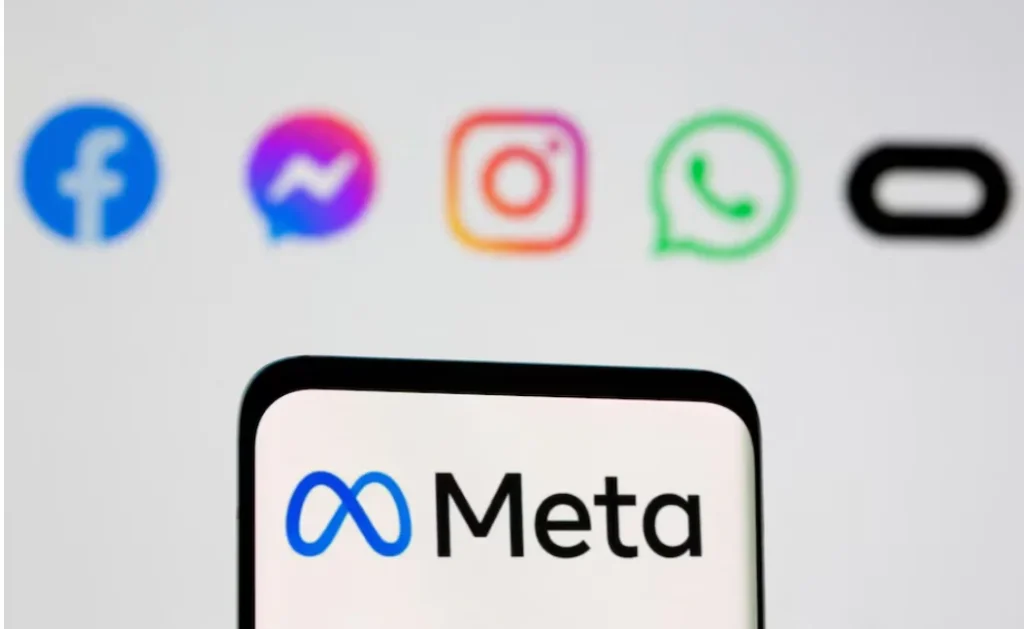Automate Laptop Shutdown on Windows
Automating routine tasks on your laptop can save time, reduce energy consumption, and even prolong the lifespan of your device. One particularly useful automation is scheduling a shutdown, which is beneficial when downloading large files or running intensive programs overnight.
Imagine setting up a lengthy download before bed and ensuring your laptop automatically shuts down once the process completes. This reduces the risk of overheating and excessive battery drain, offering a hassle-free experience. Fortunately, Windows provides a built-in solution through Task Scheduler, allowing users to schedule shutdowns effortlessly. Below is a step-by-step guide on how to automate a laptop shutdown on Windows.
How to Schedule a Laptop Shutdown Using Task Scheduler
Step 1: Open Task Scheduler
- Search for “Task Scheduler” in the Windows search bar and open the application.
Step 2: Create a New Task
- Click on “Create Basic Task” in the top-right corner.
- Enter a task name and an optional description in the dialogue box, then click “Next”.
Step 3: Choose the Shutdown Frequency
- Select the time frame for the shutdown task (e.g., one-time execution or a recurring schedule such as daily, weekly, or monthly).
- For a one-time shutdown, select “One time” to have your laptop shut down at a specific time.
Step 4: Set the Shutdown Time
- Choose the date and time you want the task to run and click “Next”.
Step 5: Configure the Action
- Select “Start a program” and click “Next”.
Step 6: Enter the Shutdown Command
- In the “Program/script” field, type:
C:\Windows\System32\shutdown.exe - Click “Next” to proceed.
Step 7: Review and Confirm
- Check the task summary and ensure all details are correct.
- Click “Finish” to complete the task setup.
Now, your Windows laptop will automatically shut down at the scheduled time, providing a seamless way to manage tasks efficiently.
How to Delete a Scheduled Shutdown Task on Windows
Step 1: Open Task Scheduler
- Search for “Task Scheduler” in the Windows search bar and open it.
Step 2: Navigate to Task Library
- Click on “Task Scheduler Library” in the left panel to display all active tasks.
Step 3: Locate the Shutdown Task
- Identify the shutdown task from the list. If it was recently created, it will likely appear at the top.
Step 4: Delete the Task
- Click on the selected task.
- On the bottom right panel, click the “Selected Item” dropdown, then select “Delete”.
Conclusion: Simplify Your Workflows with Automated Shutdowns
Scheduling a laptop shutdown on Windows is a simple yet powerful way to manage your device’s operations efficiently. By following the steps outlined above, you can save time by automating shutdowns, reduce power consumption and extend battery life, and minimize overheating risks during long-running tasks.
Incorporating automation into your daily routine enhances productivity and ensures a more efficient, well-maintained laptop experience.