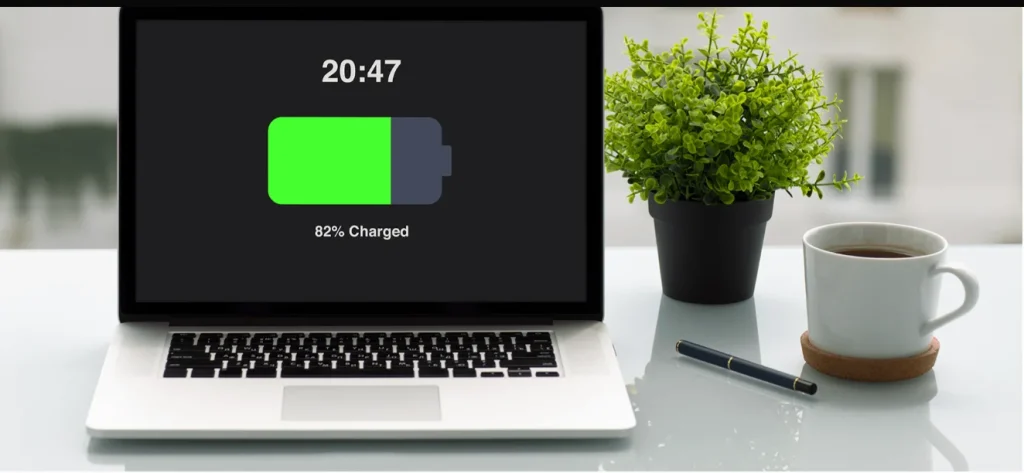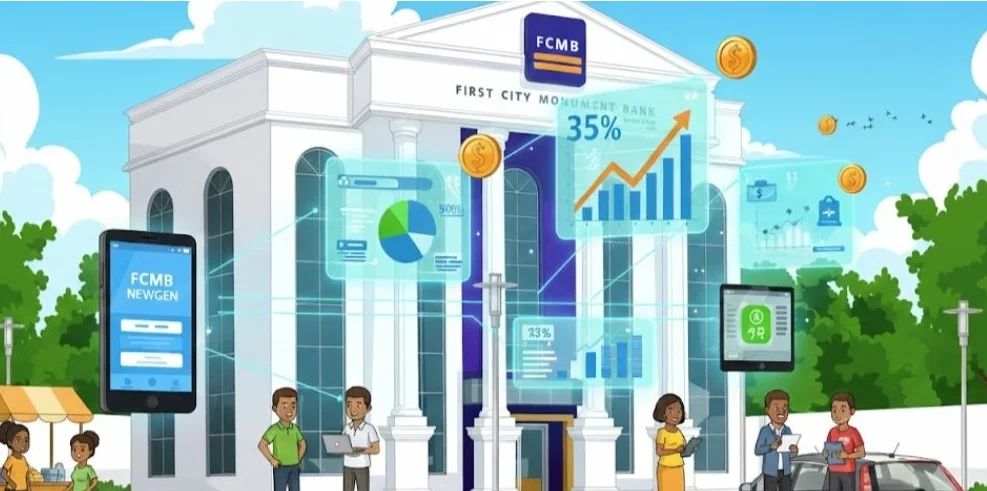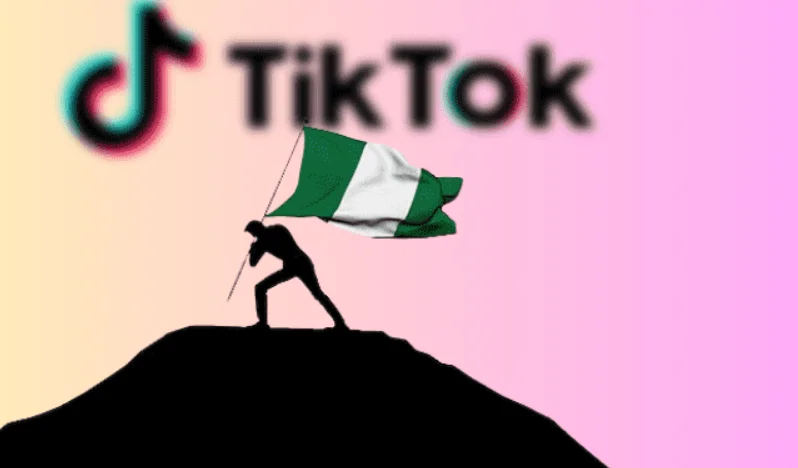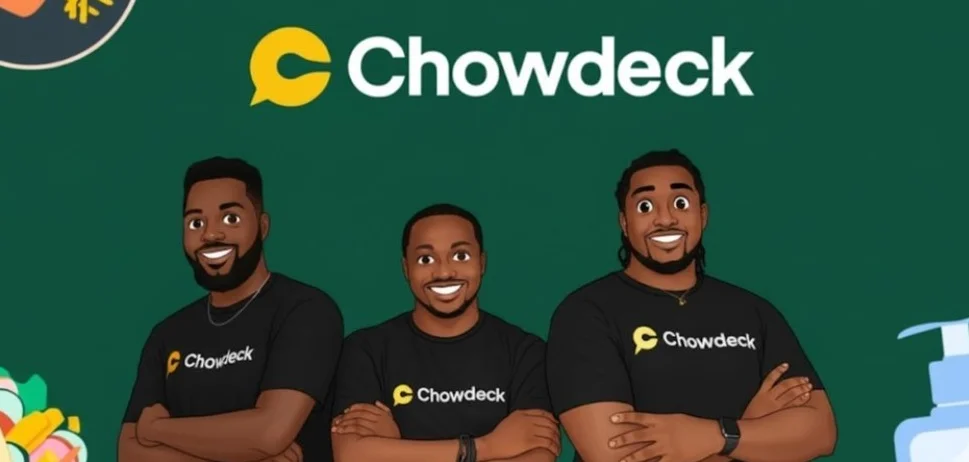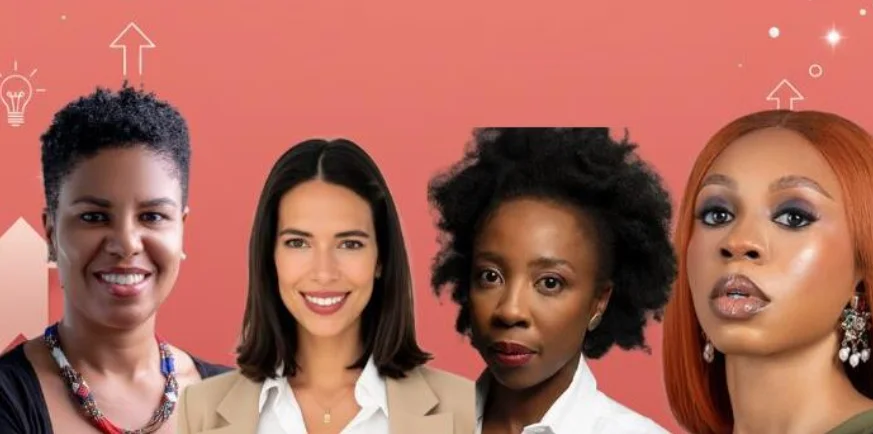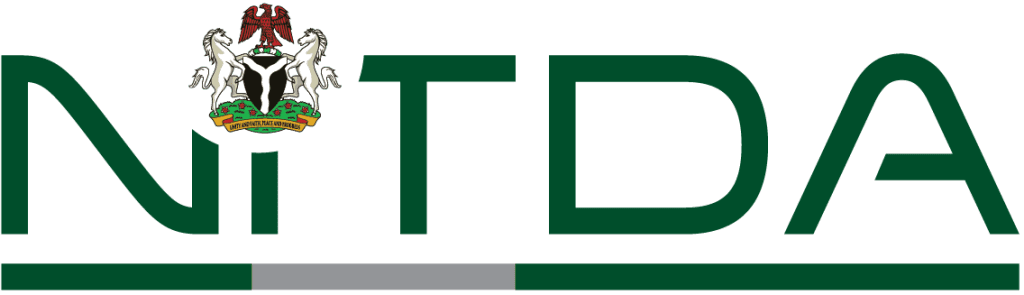How to Save Your Windows 10 Laptop Battery: Step-by-Step Guide for 2025
If your Windows 10 laptop battery drains too fast or only works when plugged in, you’re not alone. Many users unknowingly damage their laptop battery over time by ignoring simple battery care tips. Here’s a wake-up call: your laptop isn’t invincible.
The good news is, you can take control. Below is a complete guide on how to save your Windows 10 laptop battery by turning off hidden features and adjusting basic settings.
1. Disable Background Apps That Drain Battery
Why It Matters:
Apps like Skype, Mail, and Microsoft Store often run in the background, using up your battery even when you’re not using them.
How to Fix It:
- Go to Settings > Privacy > Background Apps
- Toggle off Let apps run in the background
- Disable individual apps that you don’t need running
2. Turn Off Windows Sync Settings
Why It Matters:
Syncing your emails, passwords, and preferences across devices can quietly consume battery power.
How to Fix It:
- Go to Settings > Accounts > Windows backup
- Toggle off settings like Remember my apps and Remember my preferences
3. Disable Unnecessary Startup Apps
Why It Matters:
Some apps automatically launch when you power on your laptop, affecting both performance and battery life.
How to Fix It:
- Press Ctrl + Shift + Esc to open Task Manager
- Go to the Startup tab
- Right-click and Disable apps you don’t need at startup
4. Turn Off Windows Animations
Why It Matters:
Smooth transitions and fade effects look good, but they use extra system resources and battery.
How to Fix It:
- Go to Settings > System > About
- Click Advanced system settings
- Under Performance, click Settings
- Select Adjust for best performance
5. Lower Screen Brightness
Quick Tip: Reducing screen brightness is one of the easiest ways to extend battery life.
How to Adjust:
- Use the brightness slider in the Windows Action Centre or
- Go to Settings > System > Display
6. Unplug Unused USB Devices
Even idle USB devices draw power. Always unplug flash drives, external hard drives, or other peripherals when not in use.
7. Use Battery Saver Mode
How to Enable:
- Go to Settings > System > Battery
- Turn on Battery Saver when your battery is low, or set it to activate automatically
8. Adjust Power & Sleep Settings
Shorter sleep times help reduce unnecessary battery drain.
How to Fix It:
- Go to Settings > System > Power & sleep
- Set shorter times for both Screen and Sleep modes
9. Turn Off Wi-Fi and Bluetooth When Idle
Leaving Wi-Fi or Bluetooth on when not in use quietly wastes battery. Turn them off via the Action Centre or Settings when you don’t need them.
Final Thoughts
Battery care isn’t just for smartphones. By following these steps, you can significantly extend the battery life of your Windows 10 laptop. Don’t wait until your computer becomes a glorified desktop. Adjust these settings today and keep your device portable and powerful.