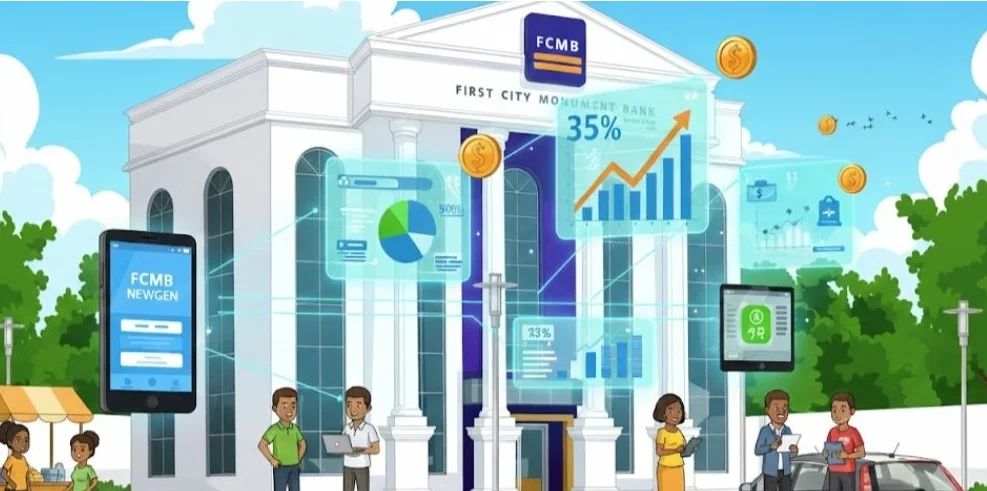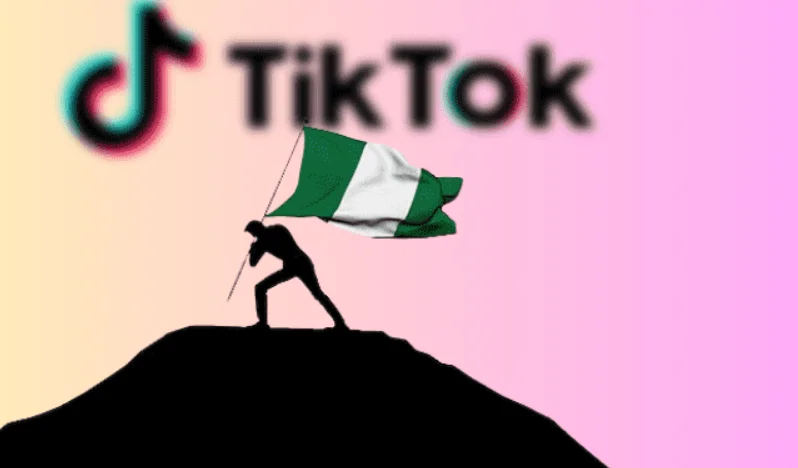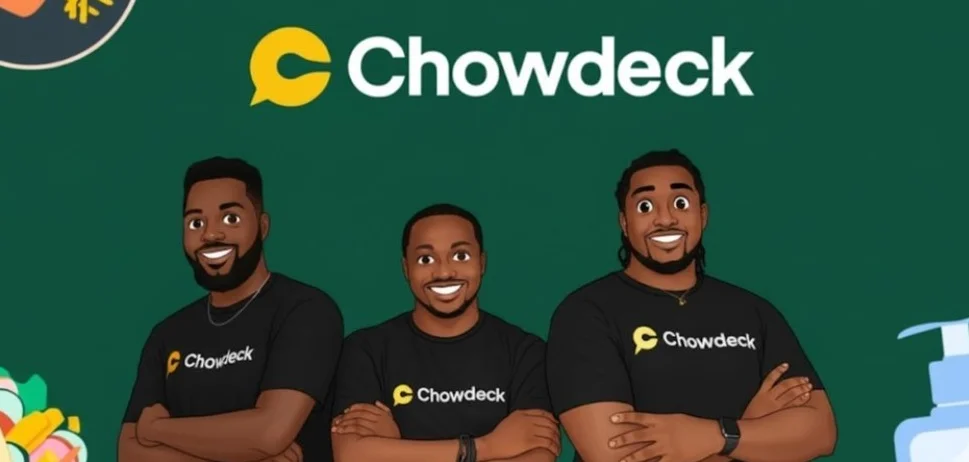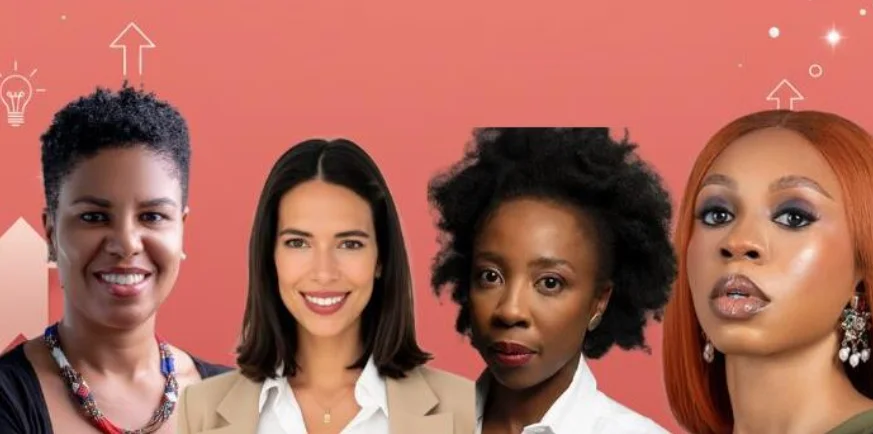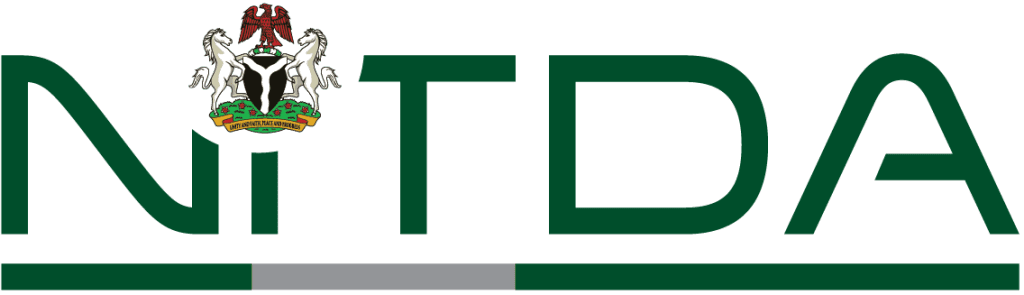Apple’s Stolen Device Protection: Secure Your iPhone
In today’s digital age, smartphones have become integral to our daily lives, storing a wealth of personal and sensitive information. The thought of losing such a device, especially to theft, is alarming. Beyond the financial implications, there’s the pressing concern of unauthorized access to personal data. Recognizing these risks, Apple introduced a robust security feature known as Stolen Device Protection with the release of iOS 17.3. This feature is designed to fortify your iPhone’s defenses against unauthorized access—even if a thief knows your passcode. This article delves into the intricacies of Stolen Device Protection, its functionalities, and provides a step-by-step guide on how to activate it to ensure your data remains secure.
Understanding Stolen Device Protection
Stolen Device Protection is engineered to address scenarios where an individual unlawfully acquires your iPhone and possesses knowledge of your passcode. In such situations, the feature activates enhanced security measures, especially when the device is detected in unfamiliar locations—places you don’t frequently visit, such as areas away from your home or workplace.
Key Features of Stolen Device Protection
- Mandatory Biometric Authentication: When activated, the feature requires Face ID or Touch ID to access sensitive areas of the device. This includes:
- Viewing passwords or passkeys stored in iCloud Keychain.
- Accessing payment methods saved in Safari.
- Disabling Lost Mode.
- Erasing all content and settings.
- Even if the thief knows your passcode, they cannot perform these actions without the necessary biometric verification. This ensures that sensitive information remains inaccessible without your direct authentication.
- Security Delay for Critical Changes: To prevent immediate unauthorized modifications, the feature introduces a delay for specific actions. For example, if someone attempts to:
- Sign out of your Apple ID.
- Turn off Find My iPhone.
- Change your device passcode.
These actions will be delayed, and the individual will be prompted to authenticate using Face ID or Touch ID at both the start and completion of the process. This delay provides a crucial window of time for the legitimate owner to take necessary actions, such as locating the device or contacting authorities.
Activating Stolen Device Protection on Your iPhone
To harness the full potential of Stolen Device Protection, it’s essential to ensure that certain foundational security features are enabled on your device. Follow these steps:
Step 1: Enable Two-Factor Authentication (2FA) for Your Apple ID
Two-Factor Authentication adds an extra layer of security to your Apple ID, ensuring that only you can access your account—even if someone knows your password.
- Navigate to Settings.
- Tap on your name at the top to access Apple ID settings.
- Select Sign-In & Security.
- Ensure that Two-Factor Authentication is turned on. If not, follow the on-screen instructions to enable it.
Step 2: Enable Significant Locations
Significant Locations allows your iPhone to identify places you frequently visit, such as your home or workplace, helping the device determine when it’s in a familiar location versus an unfamiliar one.
- Open Settings.
- Scroll down and tap on Privacy & Security.
- Select Location Services.
- Scroll to the bottom and tap on System Services.
- Choose Significant Locations.
- Authenticate using Face ID or Touch ID if prompted.
- Toggle the switch to enable Significant Locations.
Step 3: Activate Stolen Device Protection
- Go to Settings.
- Tap on Face ID & Passcode (or Touch ID & Passcode for devices without Face ID).
- Enter your device passcode to proceed.
- Scroll down to find Stolen Device Protection.
- Toggle the switch to enable the feature.
Additional Security Recommendations
- Set a Strong Passcode: Avoid simple passcodes like “1234” or “0000.” Opt for a six-digit or alphanumeric passcode that combines letters, numbers, and symbols.
- Regularly Back Up Your Data: Ensure that your iPhone is backed up to iCloud or your computer. A recent backup prevents data loss if your device is lost or stolen.
- Enable the ‘Erase Data’ Feature: This setting automatically erases all data on your iPhone after ten consecutive failed passcode attempts. To enable:
- Navigate to Settings.
- Tap on Face ID & Passcode (or Touch ID & Passcode).
- Enter your passcode.
- Scroll to the bottom and toggle on Erase Data.
Note: Use this feature with caution, especially if you have young children who might accidentally trigger it.
- Disable Lock Screen Notifications: Adjust notification settings to prevent sensitive information from appearing on your lock screen.
- Go to Settings.
- Tap on Notifications.
- Select the apps you wish to modify.
- Under Alerts, uncheck Lock Screen.
- Regularly Review App Permissions: Periodically check which apps have access to your data, location, camera, and microphone.
- Open Settings.
- Tap on Privacy & Security.
- Select the relevant category (e.g., Location Services, Camera, Microphone).
- Review and adjust app permissions as necessary.
Conclusion
In an era where our smartphones store a wealth of personal and sensitive information, taking proactive steps to secure them is paramount. Apple’s Stolen Device Protection offers a robust safeguard against unauthorized access, even if a thief knows your passcode. By understanding its features and activating it—along with adopting additional security measures—you can significantly enhance your iPhone’s security and have peace of mind knowing your data remains protected.