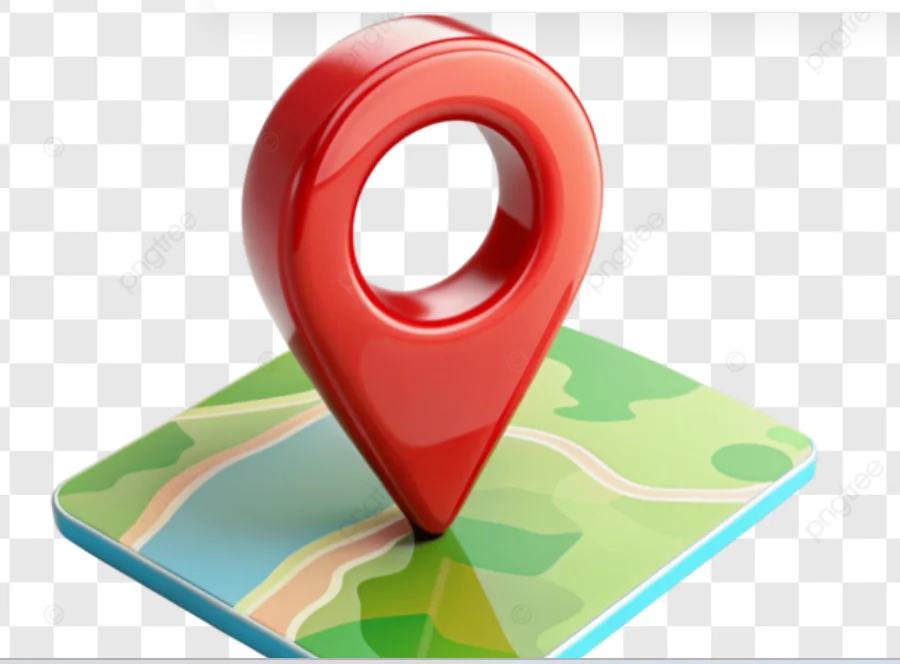Are you concerned about your location being tracked by apps? Many apps request access to your location, even when it’s not necessary for their functionality. Fortunately, both Android and iOS devices allow you to control which apps can access your location and when. In this article, we’ll show you how to stop apps from tracking your location and protect your privacy.
Why Control Location Tracking?
Controlling location tracking is essential for protecting your data and saving battery life. By limiting which apps can access your location, you can prevent unauthorised tracking and reduce the risk of your location data being shared or misused.
How to Stop Apps from Tracking Your Location on Android
1. Go to Settings: Open your phone’s Settings app.
2. Tap on “Location”: This is usually under “Privacy” or listed separately depending on your phone model.
3. Check App Permissions: Tap ‘App location permissions’ to see which apps can access your location.
4. Adjust Access: Choose “Allow only while using the app” for apps that truly need it. Select “Deny” for apps that don’t.
5. Turn Off Location Services Entirely (Optional): You can toggle off Location at the top of the screen, but this disables GPS for all apps, including maps.
How to Stop Apps from Tracking Your Location on iPhone (iOS)
1. Open Settings: Tap the Settings icon on your home screen.
2. Go to Privacy & Security > Location Services: Manage per-app access to your location.
3. Manage Per-App Access: Scroll to view all apps with location access. Tap any app to choose from:
– Never
– Ask Next Time Or When I Share
– While Using the App
– Always (use with caution)
4. Turn Off Precise Location: Toggle Precise Location off if you don’t want apps to know your exact location.
5. Turn Off Location Services (Optional): You can turn off Location Services at the top, but it will disable it for all apps.
Bonus Tip: Disable Location History
To stop storing your movement data, visit Google’s Activity Controls and turn off Location History.
Benefits of Controlling Location Access
– Protect your data and prevent unauthorized tracking
– Save battery life by limiting location services
– Keep your digital footprint in check by regularly reviewing your settings
By following these simple steps, you can take control of your location data and protect your privacy. Check your settings regularly to ensure your location access is set according to your preferences.