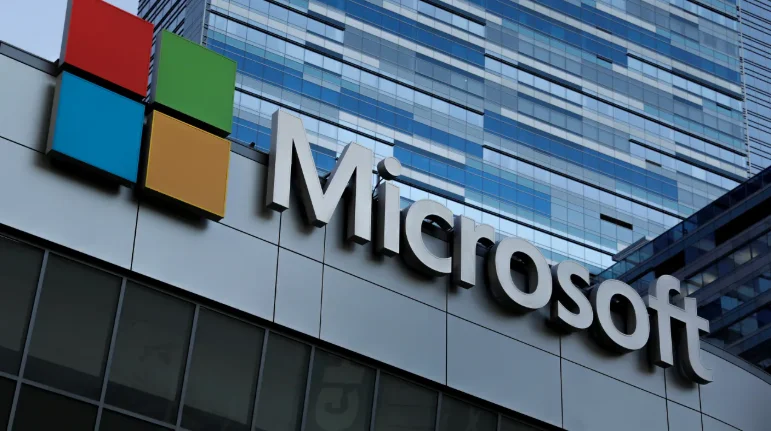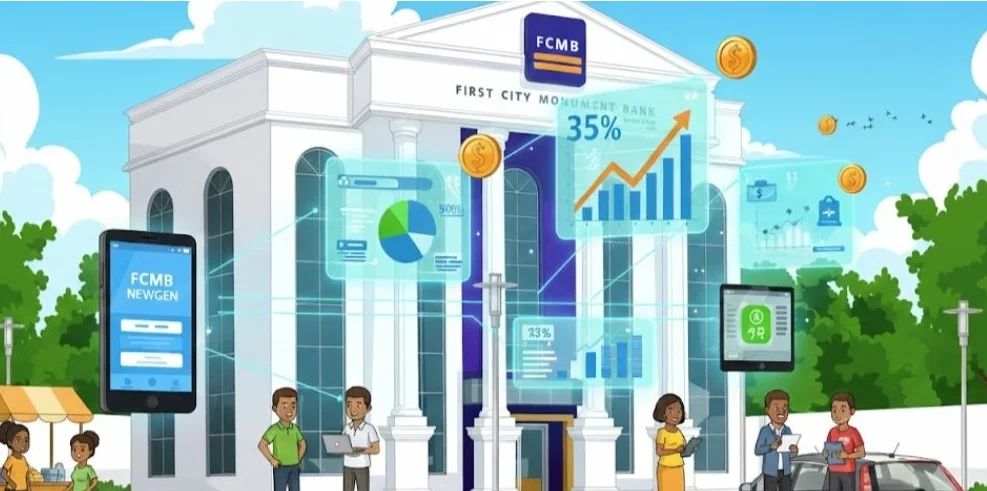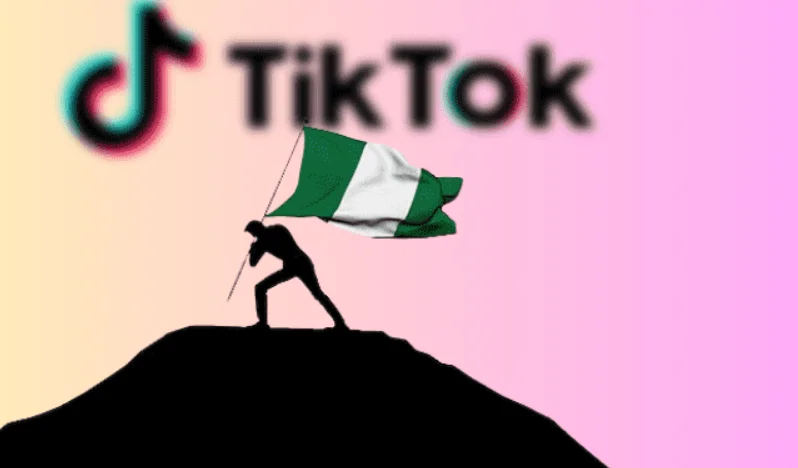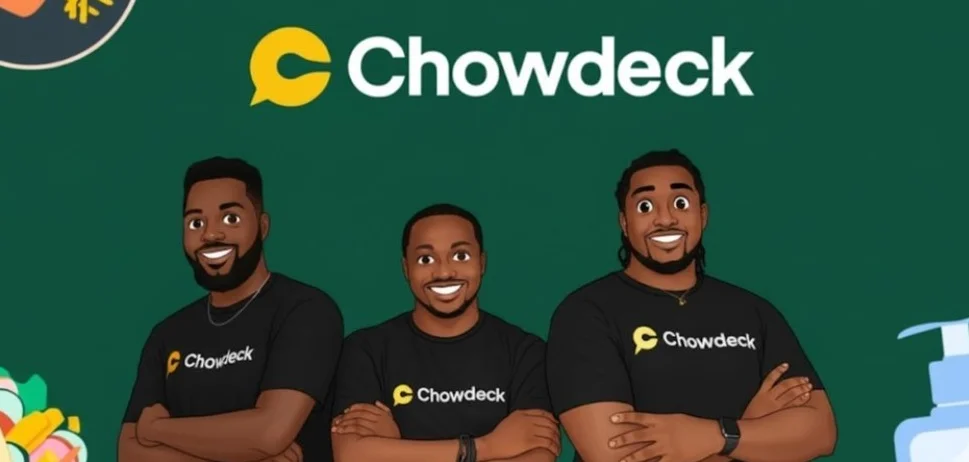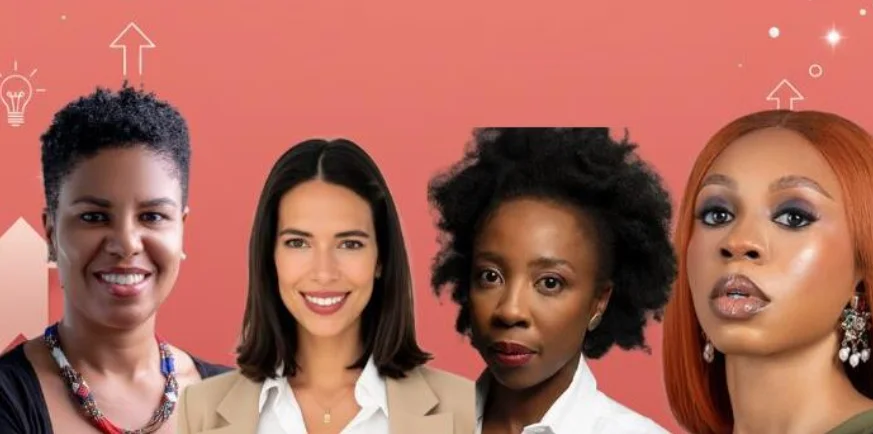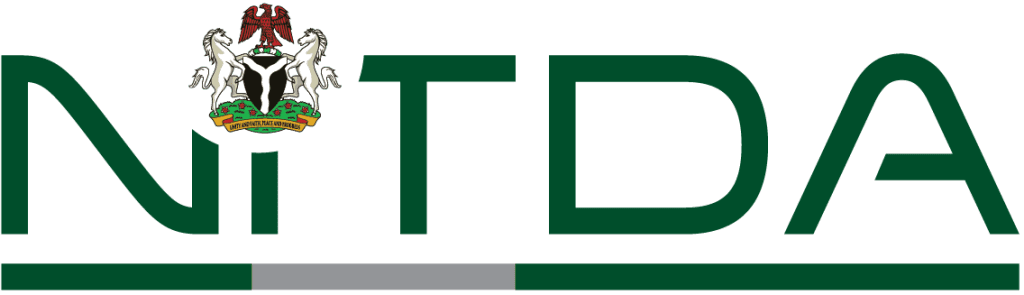Microsoft Officially Sets 60-Day Expiration for System Restore Points in Windows 11
Microsoft has officially confirmed that System Restore points in Windows 11 will now be automatically deleted after 60 days, bringing much-needed clarity to a long-standing user concern. This update is tied to the June 2025 security update for Windows 11 version 24H2 and will apply to future versions as well.
What Is System Restore in Windows 11?
System Restore is a built-in Windows feature that allows users to roll back system files, registry entries, and drivers to a previous, functional state. It’s a lightweight recovery option designed to safeguard your PC from unstable updates, faulty drivers, or misconfigured system settings.
Unlike a full system backup, System Restore doesn’t affect personal files like documents, photos, or videos, making it a quick fix without the need for full-scale recovery procedures.
What’s Changing: A New 60-Day Retention Rule
Previously, the lifespan of System Restore points in Windows 11 was inconsistent, with reports ranging from 10 days to 90 days depending on disc space and system configuration. The new rule makes it official:
“After installing the June 2025 Windows security update, Windows 11, version 24H2, will retain system restore points for up to 60 days… Restore points older than 60 days are not available.”
This change ensures a clear, consistent recovery window for all users.
Why This Matters
For years, users have depended on System Restore as a quick safety net when things go wrong, especially during Windows updates or driver changes. However, a short 10-day window often wasn’t enough for users who don’t use their devices daily. With the new 60-day limit, users have more time to detect issues and roll back changes safely. It strikes a balance between disc space management and data recovery flexibility. As reported by Windows Latest, “This will give you multiple snapshots, but Windows will still delete the oldest ones once they exceed the retention window (now 60 days on Windows 11 24H2 by default).”
How to Manually Create a System Restore Point in Windows 11
Although Windows automatically creates restore points before major changes (e.g., updates or new drivers), it’s smart to manually create restore points before making any significant system changes.
Step-by-Step Guide:
- Click the Start menu and type “Create a restore point.”
- Select the result to open the System Properties window (System Protection tab).
- Under Protection Settings, choose the drive (usually C:) and click Configure.
- Ensure System Protection is enabled.
- Click Create, give your restore point a name (e.g., Before graphics driver update), and follow the prompts.
Note: Your restore point will remain available for up to 60 days unless deleted earlier due to storage limitations.
Optimize Restore Point Settings
Windows typically allocates 1-3% of disc space for System Restore. Once that storage is full, older restore points are automatically removed to make space for new ones.
To adjust space allocation:
- In the System Protection tab, click Configure.
- Move the Max Usage slider to allocate more space, which allows you to retain more restore points.
Additional Tips for Windows 11 Users
- System Restore is disabled by default on some Windows 11 devices, especially those with limited storage or custom OEM setups. Always verify that it’s enabled under System Protection.
- Experts recommend creating restore points every few weeks—especially if you frequently install software, tweak system settings, or test new configurations.
- For critical systems, consider combining System Restore with full system backups using tools like File History or third-party backup solutions.
With Microsoft’s official confirmation of a 60-day retention window, System Restore in Windows 11 now offers a more transparent and dependable recovery option. While not a replacement for full backups, it remains an essential tool for quickly undoing problematic changes. By understanding and configuring your restore point settings, you can ensure better system stability and avoid unnecessary downtime from software mishaps.