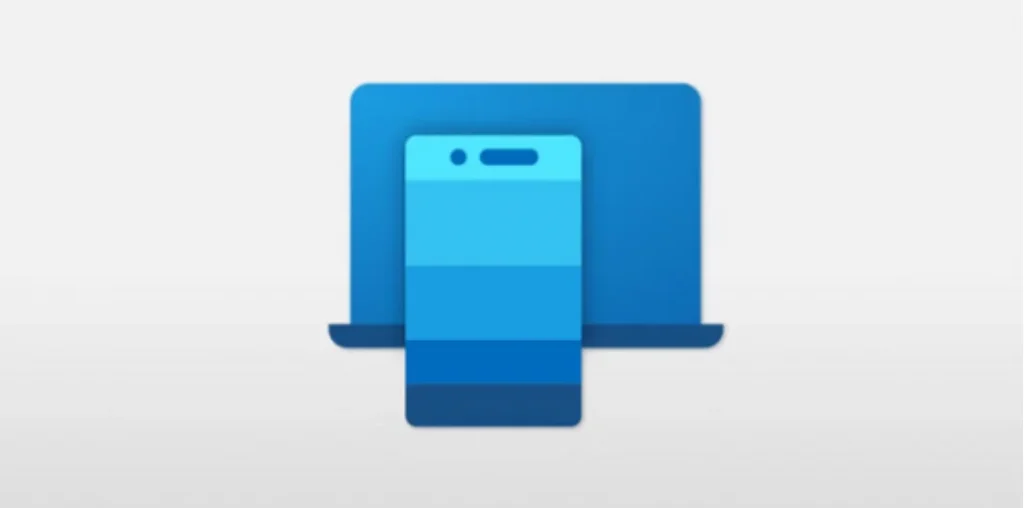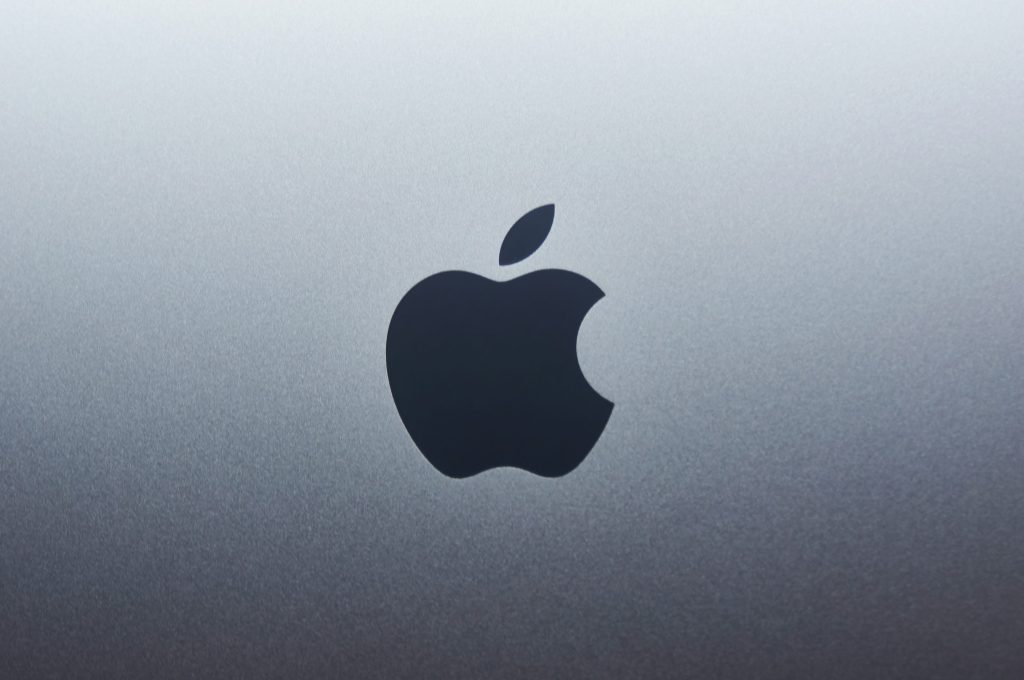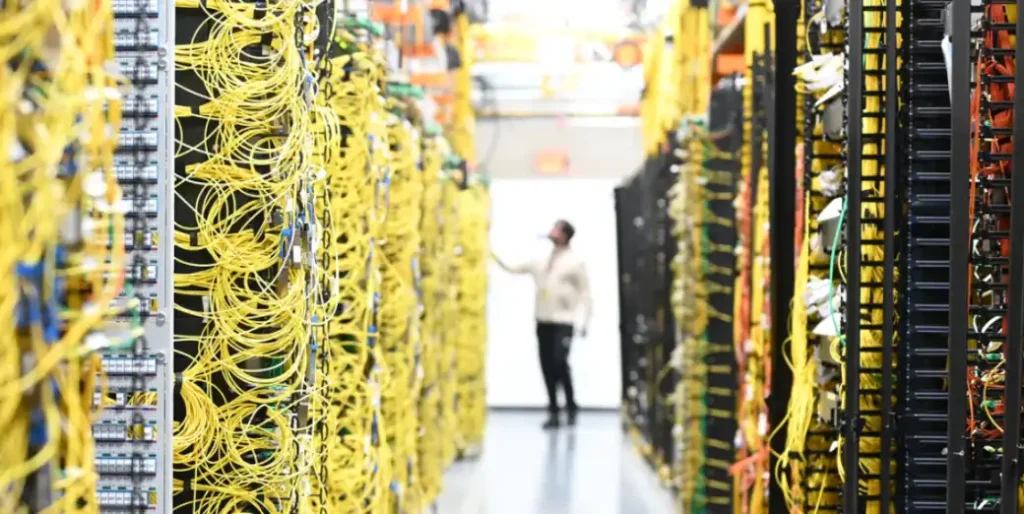Microsoft’s Phone Link app, accessible via aka.ms/LinkPC, allows seamless integration between Android smartphones and Windows PCs. While designed for easy setup, users sometimes experience pairing failures, app crashes, or notification sync issues.
This complete troubleshooting guide covers the most common aka.ms/LinkPC problems and provides step-by-step solutions to ensure a smooth cross-device experience.
1. Camera Doesn’t Recognise the QR Code
Symptoms:
- The phone camera fails to scan the QR code displayed on your PC.
- Pairing times out or doesn’t initiate.
Solutions:
- Clean your phone’s camera lens.
- Adjust your PC screen brightness for better QR visibility.
- Ensure both devices are on the same Wi-Fi network.
- Restart both the phone and PC.
- Try manual pairing: Tap “Pair manually” in the Link to Windows app and enter the code shown on your PC.
2. Devices Not Pairing
Symptoms:
- The pairing process gets stuck.
- PC and phone do not recognise each other.
Solutions:
- Ensure both devices are logged in with the same Microsoft account.
- Update both Phone Link and Link to Windows apps.
- Restart both devices.
- Disable any VPNs or firewalls temporarily.
- Test pairing on a different Wi-Fi network if possible.
3. Notifications Not Syncing
Symptoms:
- Notifications from your phone don’t show up on your PC.
- Only select notifications appear.
Solutions:
- Grant notification permissions in the Link to Windows app on your Android phone.
- Check Windows Focus Assist: Go to Settings > System > Focus Assist and disable it if necessary.
- Make sure both apps and OS versions are up to date.
- Re-link your phone and PC if issues persist.
4. Calls Not Working via aka.ms/LinkPC
Symptoms:
- Unable to make or receive calls from your PC.
- The call audio is missing or distorted.
Solutions:
- Enable Bluetooth on both the PC and the phone.
- Grant call permissions in the Link to Windows app.
- Use a headset or external microphone for clearer audio.
- Restart both devices and attempt re-pairing.
5. Photos Not Syncing
Symptoms:
- Recent photos from your phone don’t appear on your PC.
- Transfers are slow or fail.
Solutions:
- Grant photo access permissions on your Android device.
- Keep your phone unlocked and the Link to Windows app open while transferring.
- Ensure both devices are on a stable Wi-Fi connection.
- Update both apps to the latest versions.
6. App Crashes or Freezes
Symptoms:
- Phone Link or the Link to Windows app closes unexpectedly or freezes.
Solutions:
- Update both apps and operating systems.
- Clear app cache:
- Android: Settings > Apps > Link to Windows > Storage > Clear Cache.
- Repair or reset Phone Link on Windows:
- Settings > Apps > Phone Link > Advanced Options.
- Uninstall and reinstall both apps if issues persist.
Advanced Troubleshooting Tips
- Reset App Permissions:
Android: Settings > Apps > Link to Windows > Permissions. - Check Device Compatibility:
Requires Android 7.0+ and the latest Windows updates. - Test Pairing on a Different PC:
This helps rule out hardware-specific issues. - Visit Official Support:
For further help, visit mslinkpc.com.
Frequently Asked Questions About aka.ms/LinkPC
Q: Can I use Phone Link with multiple phones?
A: Yes, you can link several devices and switch between them within the app.
Q: Does Phone Link work with iPhones?
A: Core features are optimised for Android. Some features may not be available on iOS.
Q: What if my organisation blocks device linking?
A: Consult your IT department, as some organisations restrict linking for security reasons.
Q: Do both devices need to be on the same Wi-Fi?
A: Yes, for full functionality and fastest pairing, both devices should share the same Wi-Fi network.
Real-World Scenarios
- Remote Work: Solve pairing issues quickly to stay connected with colleagues.
- Students: Ensure seamless file transfers for class projects and assignments.
- Business Professionals: Troubleshoot call and notification sync problems to maintain productivity.
Conclusion
Most problems with aka.ms/LinkPC and Microsoft’s Phone Link app can be resolved using these simple troubleshooting steps. By following this guide and consulting official resources like mslinkpc.com, you can enjoy a seamless connection between your Windows PC and Android phone.