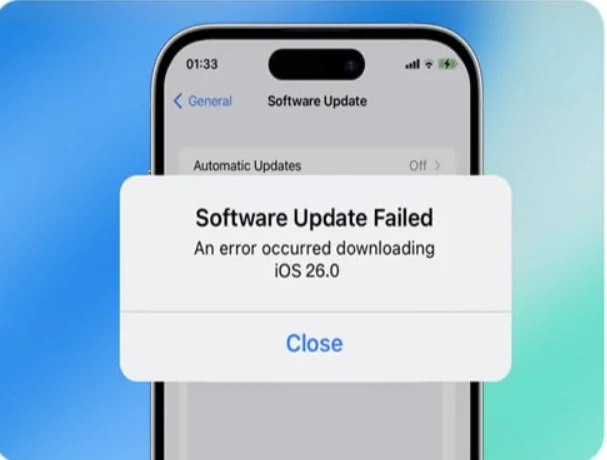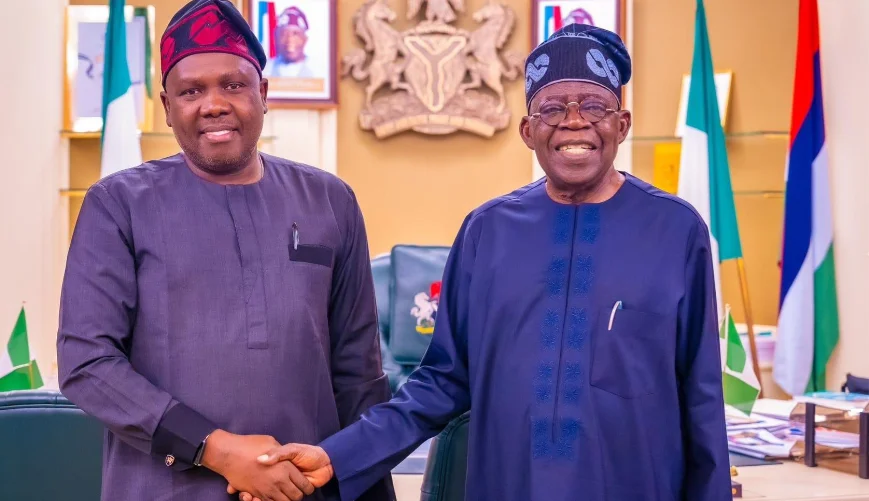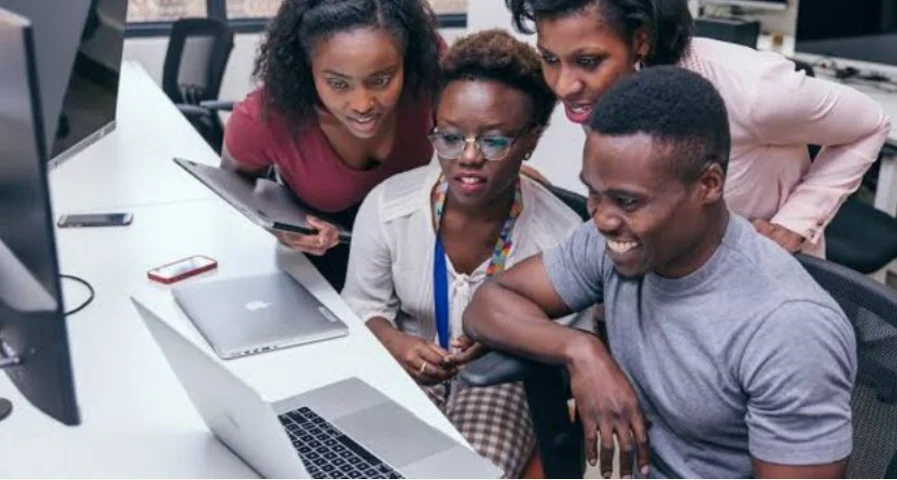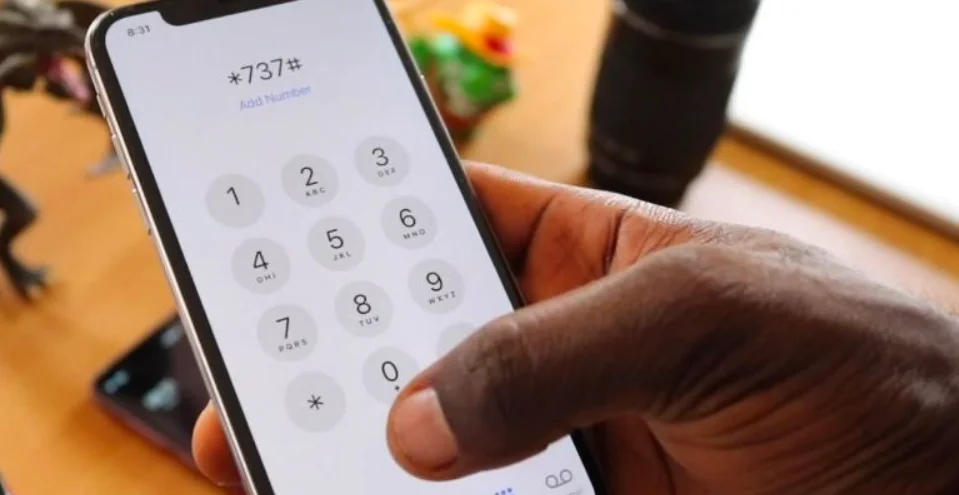Decoding the Error: What to Do When Your iOS Update Fails
Imagine eagerly waiting to experience the latest iPhone features, only to see the dreaded “iPhone Software Update Failed” message. You’re not alone — countless iPhone and iPad users encounter this frustrating issue. The good news? It’s usually easy to fix.
Common causes include low storage, weak internet connection, or temporary Apple server issues. In this guide, we’ll walk you through everything you need to know — from simple fixes to advanced solutions — so you can get your device updated and back in action.
Chapter 1: Basic Fixes for iOS Update Errors
Before diving into deeper troubleshooting, start with these simple checks:
- Check Your Internet Connection: Ensure you’re connected to a stable Wi-Fi network. Avoid using mobile data for large updates.
- Free Up Storage Space: Go to Settings > General > iPhone Storage and delete unused apps or large files.
- Restart Your Device: Sometimes, a simple reboot clears temporary glitches.
- Check Apple’s Server Status: Visit Apple’s System Status page to confirm update services are working.
If the update still fails, it’s time for intermediate troubleshooting.
Chapter 2: Intermediate Troubleshooting – Taking Control
If the first checks didn’t solve the issue, the fault may lie in your software or network configuration. These methods are more advanced but still simple to try.
2.1 Delete the Update File and Retry
A corrupted update file can cause installation errors. Here’s how to delete and redownload it:
- Go to Settings > General > [Device] Storage.
- Locate the iOS update file.
- Tap and choose Delete Update.
- Return to Settings > General > Software Update and download it again.
2.2 Reset Network Settings
Wi-Fi or network cache issues may block access to Apple servers. To reset:
- Go to Settings > General > Transfer or Reset iPhone.
- Tap Reset.
- Choose Reset Network Settings.
⚠️ Note: This will erase saved Wi-Fi passwords, so reconnect manually afterward.
2.3 Update via Computer (iTunes or Finder)
Over-the-air (OTA) updates can fail; using a computer often works better.
- Install the latest iTunes (Windows) or use Finder (Mac).
- Connect your iPhone or iPad via USB.
- Select your device.
- Click Check for Update, then Download and Update.
Chapter 3: Advanced Solutions for Recurring Failures
If your iPhone still refuses to update, a deeper system issue might be at play.
3.1 Use Professional iOS System Repair Software
When basic fixes fail, tools like Wondershare Dr.Fone – System Repair (iOS) can resolve persistent update problems without data loss.
Key Features of Dr Fone – System Repair (iOS):
- Fixes over 150 iOS issues, including update failures, boot loops, and black screens.
- Standard Mode preserves all your data.
- Supports iOS 13 to iOS 26 and the iPhone 17 Series.
- Simple, guided repair steps — no technical skills needed.
How to Use Dr Fone – System Repair:
- Download and install Dr Fone – System Repair (iOS) on your Windows or Mac computer.
- Connect your device via USB and open the tool.
- Select System Repair, then choose your device type.
- Choose Standard Mode for a no-data-loss fix.
- Follow the prompts to enter Recovery Mode if needed.
- Once firmware downloads, click Repair Now.
Your iPhone will reboot, and the update error should be resolved.
Chapter 4: Prevention Is Better Than Cure – How to Avoid Update Failures
Avoiding iOS update issues is easier than repairing them. Follow these best practices:
4.1 Before Updating
- Backup your data to iCloud or a computer to prevent data loss.
- Free up space via Settings > General > iPhone Storage.
- Use a reliable Wi-Fi network instead of mobile data.
- Charge your device to at least 50% or plug it in during updates.
4.2 Managing Beta Profiles
If you’re using a beta iOS profile, it may conflict with official releases. To remove it:
- Go to Settings > General > VPN & Device Management.
- Locate and delete any beta profile before performing an update.
Final Thoughts
The “iPhone Software Update Failed” error doesn’t have to spell disaster. With the right troubleshooting steps, from clearing space and resetting networks to using professional repair tools, you can easily restore your device to full functionality.
Keeping your iPhone updated ensures better performance, stronger security, and access to the latest iOS features.