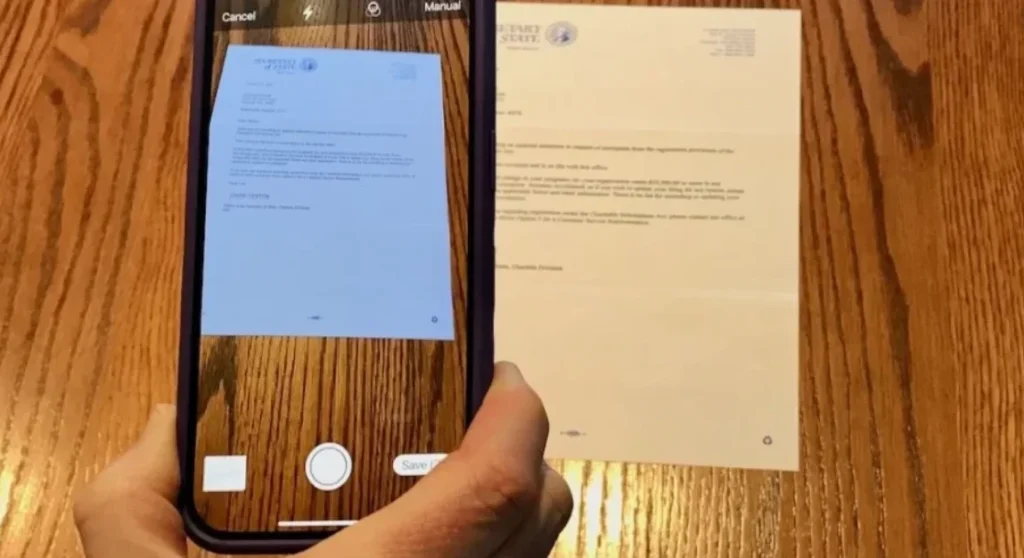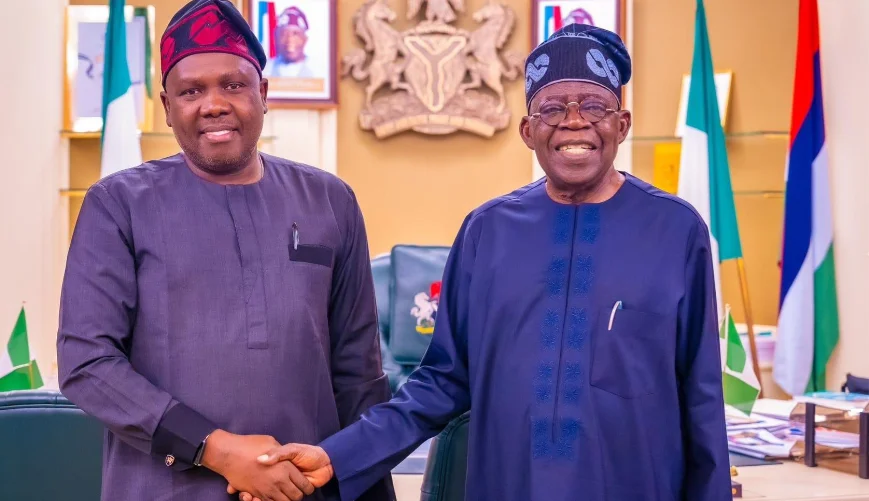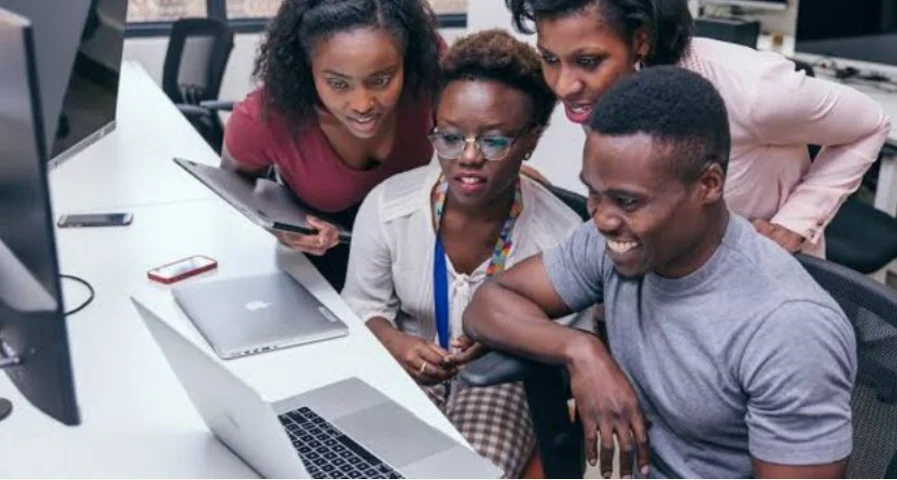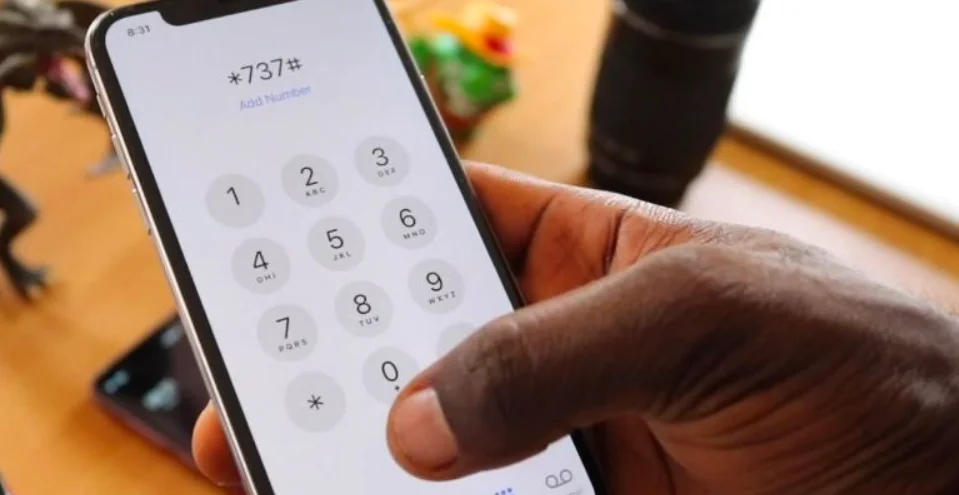Need to scan a document but don’t have a traditional scanner nearby? Good news, your iPhone can double as a powerful pocket scanner. Whether it’s receipts, contracts, handwritten notes, or any paper document, you can quickly scan and save them as PDFs or images.
In this guide, we’ll walk you through the best ways to scan documents with your iPhone, including the built-in Notes app, the Files app, and popular third-party scanner apps.
1. Scan Documents with the Notes App
The Notes app is the quickest and easiest way to scan documents on your iPhone.
Steps:
- Open the Notes app.
- Create a new note or open an existing one.
- Tap the camera icon and select Scan Documents.
- Place your document within the camera’s view. The app automatically detects edges and captures the scan.
- Adjust the corners if needed and tap Keep Scan.
- Save your scan inside Notes or export it as a PDF.
Best for: Quick scans without needing extra apps.
2. Use the Files App to Save Scans as PDFs
If you want your scans neatly organised in iCloud Drive or local storage, the Files app is the better choice.
Steps:
- Open the Files app.
- Tap the three-dot menu and select Scan Documents.
- Point your camera at the document and capture the scan.
- Save the scan directly into your preferred folder as a PDF.
Best for: Users who want their scanned files synced and accessible across Apple devices.
3. Try Third-Party Apps for Extra Features
While Apple’s built-in tools are great, some users may need advanced features. Popular third-party scanner apps include:
- Adobe Scan – Converts scans into editable PDFs.
- Microsoft Lens – Perfect for scanning receipts, business cards, and whiteboards.
- CamScanner – Offers OCR (Optical Character Recognition) to make scanned text searchable.
Best for: Users who need OCR, multi-page scanning, or cloud storage integration.
4. Tips for Better Scans
To get the clearest possible scans, follow these simple tips:
- Place documents on a flat, well-lit surface.
- Avoid shadows and glare.
- Hold your iPhone steady for sharper images.
- For multi-page documents, scan all pages in one go to save time.
Final Thoughts
Your iPhone makes document scanning fast, easy, and portable. Whether you’re using the built-in Notes and Files apps or downloading a feature-packed third-party scanner, you can digitise paperwork in just a few seconds.
Next time you need to scan a receipt, contract, or handwritten note, remember, you already have a scanner in your pocket.